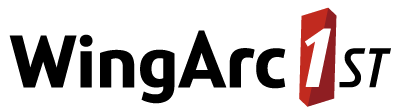Channelling on non-Microsoft Platforms
The SNU command line utility is a Java application. It is therefore possible to build target databases on non-Microsoft Windows platforms, such as Linux.
The SuperCHANNEL GUI application is only available on Windows, so you will either need to:
- Design the database structure in the SuperCHANNEL GUI on Windows, then save the project file and move it to the non-Windows platform for use with SNU to run the actual build; or
- Use registry tables and table joins (foreign/primary keys) in your source database to completely define the structure of your target database, thus allowing you to channel without a project file.
This section describes how to install and configure SNU on Linux platforms. This section also describes the adjustments you will need to make to your project files (if you are using them) before they will work on Linux.
Install SNU on Linux
- Install the Java Development Kit if it is not already installed, and add the JDK bin directory to your path.
- Obtain the SuperCHANNEL installation package. SuperCHANNEL for Linux is supplied as a single compressed file. It will be named something like SuperCHANNEL-Linux-x86_64.9.0.0.tar.gz.
- Copy the file to the location on disk where you want to install SuperCHANNEL, for example /opt/
In a terminal, change to the directory where you saved the SuperCHANNEL file, and use the following command to extract the contents:
BASHtar -zxvf SuperCHANNEL-Linux-x86_64.9.0.0.tar.gzThe files will be extracted to an STR/SuperCHANNEL directory within the current location. For example, if you copied the file to /opt/ then the files will be extracted to /opt/STR/SuperCHANNEL/
Install the DDI Drivers (Optional)
If you require the DDI drivers, then you will need to install these separately.
- Complete the above steps to install the standard version of SNU.
- Obtain the DDI driver installation package, which will be named something like SuperCHANNEL-DDI-Linux-x86_64.9.0.0.tar.gz.
- Copy the file to the same location on disk where you installed the standard version of SNU, for example /opt/
In a terminal, change to this directory and use the following commands to extract the contents:
BASHgunzip SuperCHANNEL-Linux-x86_64.9.0.0.tar.gz tar -xvf SuperCHANNEL-Linux-x86_64.9.0.0.tar.gzThe files will be integrated with the previous set of SuperCHANNEL files you extracted. For example, if you copied the file to /opt/ then the SuperCHANNEL files will be extracted to /opt/STR/SuperCHANNEL
Configure the JDBC Drivers
You will need to install the appropriate JDBC driver jar files on the machine running SNU, and edit the Linux version of the SNU script to ensure that the driver jar files are passed to SNU as parameters.
This is similar to adding the drivers to snu.bat on Windows. See JDBC Drivers for more information.
Edit the Project File
You will need to manually update any file paths in the project file so that they are appropriate for the platform you are running SNU on. Open the project file in a text editor and check the LOCATION attribute on the <DATABASE ... /> elements.
For example, the following excerpt from a project file defines the output location for the target SXV4 file:
<DATABASE DEFSUMTABLE="F_Customer" LABEL="RetailBanking" LABELFORMAT="None" LOCATION="jdbc:sxv4:D:\SuperCHANNEL\RetailBanking" METHOD="TARGET" NAME="RetailBanking">In this example, the location includes the Windows file path D:\SuperCHANNEL\RetailBanking. You will need to replace this with the corresponding Linux file path. For example:
<DATABASE DEFSUMTABLE="F_Customer" LABEL="RetailBanking" LABELFORMAT="None" LOCATION="jdbc:sxv4:/home/username/RetailBanking" METHOD="TARGET" NAME="RetailBanking">